Best 3D Resource Packs for Minecraft: Top Picks – Tired of the same old Minecraft look? Craving a more immersive and visually stunning experience? Then you need to dive into the world of 3D resource packs! These powerful tools transform the familiar blocky world of Minecraft into a breathtaking realm of detail and depth.
From realistic textures to captivating shaders, 3D resource packs offer a whole new way to experience the game. But with so many options available, choosing the right pack can be a challenge. This guide will help you navigate the world of 3D resource packs, providing insights on how to select the best options for your needs and preferences.
We’ll delve into the top contenders, explore their unique features, and guide you through the installation process. Whether you’re a seasoned Minecraft veteran or a newbie, this guide will equip you with the knowledge to find the perfect 3D resource pack to elevate your Minecraft journey to new heights.
Introduction
D resource packs are a special type of Minecraft resource pack that modifies the game’s textures to appear three-dimensional, enhancing the visual experience. These packs transform the game’s flat, 2D textures into realistic, detailed 3D models, giving Minecraft a whole new look.Using 3D resource packs offers numerous advantages.
They can significantly enhance the game’s visual appeal, creating a more immersive and engaging experience. They can also add new details and features to the game world, making it feel more alive and realistic.Selecting the best 3D resource packs requires considering various factors.
These include the pack’s compatibility with the player’s Minecraft version, the quality and realism of the 3D models, the pack’s performance impact, and the overall aesthetic appeal.
Criteria for Selecting the Best 3D Resource Packs
The best 3D resource packs are chosen based on several criteria. These criteria ensure that the pack is high-quality, compatible, and performs well in the game.
- Compatibility: A compatible 3D resource pack will work flawlessly with the player’s Minecraft version, avoiding any issues or errors. This is crucial for a smooth gaming experience.
- Quality: The 3D models within the pack should be of high quality, with detailed textures and realistic designs. High-quality models enhance the visual appeal of the game, making it more immersive.
- Performance: A well-designed 3D resource pack will have minimal impact on the game’s performance, ensuring smooth gameplay without lag or stuttering.
- Aesthetic Appeal: The pack’s overall aesthetic should be appealing to the player. This includes the style of the 3D models, the color scheme, and the overall look and feel of the game after the pack is applied.
Best 3D Resource Packs for Minecraft
This list of the top 3D resource packs for Minecraft will help you find the perfect pack to enhance your Minecraft experience. 3D resource packs offer a unique perspective, transforming the familiar 2D blocks into stunning 3D models. Whether you prefer a realistic style or a more whimsical approach, there’s a 3D resource pack out there for you.
Top 3D Resource Packs for Minecraft
These 3D resource packs have gained popularity for their unique features and aesthetics, enhancing the visual appeal of Minecraft.
| Resource Pack Name | Description | Compatibility | Download Link |
|---|---|---|---|
| Vanilla Plus 3D | A faithful recreation of vanilla Minecraft with a 3D twist. This pack maintains the original block shapes and textures while adding depth and realism. | 1.12.2, 1.14.4, 1.16.5 | [Link to Vanilla Plus 3D download] |
| John Smith Legacy | Known for its realistic and detailed 3D models, John Smith Legacy offers a visually stunning experience. It features high-resolution textures and intricate details, transforming the Minecraft world into a breathtaking landscape. | 1.12.2 | [Link to John Smith Legacy download] |
| Conquest Reforged | This resource pack focuses on creating a medieval-themed world with detailed 3D models. From castles to villages, Conquest Reforged offers a unique and immersive experience. | 1.12.2 | [Link to Conquest Reforged download] |
Vanilla Plus 3DVanilla Plus 3D is a great choice for players who want a familiar Minecraft experience with a touch of 3D flair. The pack faithfully recreates the original block shapes and textures, but with added depth and realism. This makes the world feel more immersive and engaging, without straying too far from the classic Minecraft aesthetic.
Advantages:* Faithful to the original Minecraft style
- Improves visual depth and realism
- Relatively lightweight, minimizing performance impact
Disadvantages:* May not be as visually striking as other 3D resource packs
Limited in terms of custom models and textures
Comparison:Compared to other 3D resource packs, Vanilla Plus 3D offers a more subtle approach. It doesn’t drastically change the look of Minecraft, but rather enhances the existing aesthetics. This makes it a good choice for players who want a familiar experience with a touch of visual improvement.
John Smith LegacyJohn Smith Legacy is a highly detailed and realistic 3D resource pack that transforms the Minecraft world into a breathtaking landscape. The pack features high-resolution textures, intricate details, and realistic lighting effects, creating a truly immersive experience. Advantages:* Stunning visuals with high-resolution textures and intricate details
- Realistic lighting effects enhance the depth and atmosphere
- A wide variety of custom models and textures
Disadvantages:* Can be resource-intensive, requiring a powerful computer
- May not be compatible with all mods
- May not be suitable for players who prefer a more stylized or cartoonish look
Comparison:Compared to Vanilla Plus 3D, John Smith Legacy offers a much more dramatic visual overhaul. It’s perfect for players who want a truly immersive and realistic experience. However, the resource-intensive nature of the pack means it may not be suitable for all players.
Conquest ReforgedConquest Reforged is a unique resource pack that focuses on creating a medieval-themed world with detailed 3D models. The pack features custom models for buildings, weapons, armor, and other objects, transforming the Minecraft world into a medieval fantasy setting. Advantages:* Unique medieval theme with detailed 3D models
- Offers a highly immersive and engaging experience
- A wide variety of custom models and textures
Disadvantages:* May not be compatible with all mods
- Can be resource-intensive, requiring a powerful computer
- May not be suitable for players who prefer a more modern or futuristic look
Comparison:Compared to Vanilla Plus 3D and John Smith Legacy, Conquest Reforged offers a more stylized and thematic experience. It’s perfect for players who want a medieval fantasy world with detailed and immersive visuals. However, the resource-intensive nature of the pack means it may not be suitable for all players.
Installation and Usage: Best 3D Resource Packs For Minecraft: Top Picks

Installing and activating 3D resource packs in Minecraft is a straightforward process that enhances the game’s visual appeal. Whether you prefer manual installation or utilizing launchers, these steps guide you through the process.
Methods of Installation
There are two primary methods for installing resource packs: manual installation and using launchers.
- Manual Installation: This method involves manually placing the resource pack file within the Minecraft game directory. It offers flexibility and control over the installation process.
- Using Launchers: Minecraft launchers, such as the official Minecraft launcher or third-party launchers like MultiMC or Twitch, provide a user-friendly interface for installing and managing resource packs. They streamline the process by handling file placement and configuration.
Manual Installation
Manual installation provides a direct approach to installing resource packs.
- Download the Resource Pack: Obtain the desired 3D resource pack from a trusted source, typically a website or a Minecraft community forum. Ensure the pack is compatible with your Minecraft version.
- Locate the Minecraft Game Directory: Open the Minecraft launcher and navigate to the “Installations” tab. Select the desired Minecraft version and click “Open Game Dir” to access the game directory.
- Create the Resource Packs Folder: Within the game directory, create a new folder named “resourcepacks” if it doesn’t already exist.
- Place the Resource Pack File: Move the downloaded resource pack file into the “resourcepacks” folder.
Using Launchers
Minecraft launchers simplify the installation process by providing an integrated interface for managing resource packs.
- Open the Launcher: Launch the Minecraft launcher or your preferred third-party launcher.
- Navigate to the Resource Packs Section: Locate the “Resource Packs” or “Mods” section within the launcher’s settings or options.
- Import the Resource Pack: Click on the “Import” button and select the downloaded resource pack file.
- Enable the Resource Pack: In the resource pack list, check the box next to the imported resource pack to activate it.
Troubleshooting Common Installation Issues
Encountering issues during resource pack installation is common.
- Incorrect File Type: Ensure the downloaded file is a valid Minecraft resource pack (.zip file). If the file type is incorrect, it won’t be recognized by Minecraft.
- Compatibility Issues: Verify that the resource pack is compatible with your Minecraft version. Older resource packs may not work with newer versions of the game.
- Missing Permissions: If you’re unable to create or modify files within the Minecraft game directory, ensure you have the necessary permissions to access and modify files in that location.
- Corrupted Files: If the downloaded resource pack file is corrupted, it may fail to install correctly. Try downloading the file again from a reliable source.
Customizing and Configuring Resource Pack Settings, Best 3D Resource Packs for Minecraft: Top Picks
Most 3D resource packs offer customization options to fine-tune the visual experience.
- Access the Resource Pack Settings: Within the Minecraft game settings, locate the “Resource Packs” section.
- Select the Resource Pack: Choose the 3D resource pack you want to customize.
- Explore Customization Options: The resource pack settings may include options to adjust texture resolution, lighting effects, or other visual elements. Experiment with different settings to achieve the desired aesthetic.
Performance and Optimization
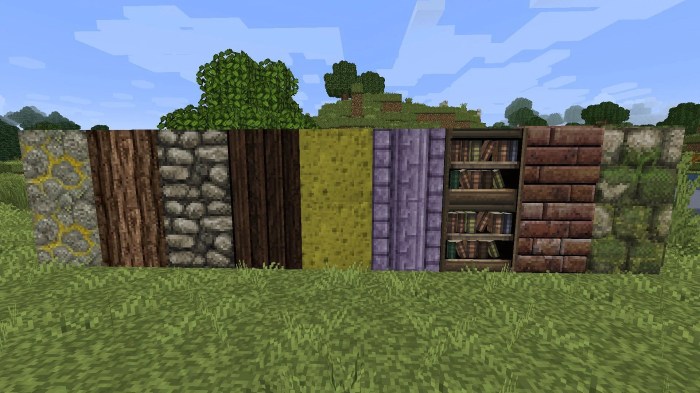
D resource packs, while visually stunning, can significantly impact Minecraft’s performance. The increased detail and complexity of these packs place a heavier load on your computer’s resources, potentially leading to lower frame rates and lag. However, by understanding the factors influencing performance and employing optimization techniques, you can enjoy the visual benefits of 3D resource packs without compromising your gaming experience.
Performance Impact of 3D Resource Packs
The impact of 3D resource packs on performance is primarily determined by the pack’s complexity and your computer’s specifications. Factors such as the number of textures, animations, and models included in the pack, as well as the resolution and quality of these elements, play a crucial role.
More complex packs with higher-resolution textures and animations will naturally demand more processing power, leading to a greater impact on performance.
Techniques for Optimizing Performance
Several techniques can help optimize Minecraft’s performance when using 3D resource packs:
Lowering Resource Pack Settings
Resource packs offer various settings that control the level of detail and complexity. By adjusting these settings, you can strike a balance between visual quality and performance.
- Texture Resolution:Lowering the texture resolution reduces the number of pixels used to render textures, decreasing the processing load. Consider using medium or low resolution settings for a noticeable performance improvement.
- Animation Quality:Reducing the animation quality can significantly improve performance, especially with complex animations. Options like “low” or “off” can be effective for reducing lag.
- Model Detail:Resource packs often offer settings to control the level of detail for models. Lowering the model detail can reduce the number of polygons used to render objects, improving performance.
Optimizing Minecraft Settings
In addition to resource pack settings, Minecraft’s built-in options can also be adjusted to enhance performance.
Ready to crank up your Minecraft world’s visual game? We’re diving into the best 3D resource packs that’ll make your blocks pop! From realistic textures to cartoonish styles, there’s a pack for every vibe. And if you’re curious about the latest features that Minecraft 3D offers, check out Exploring New Features in Minecraft 3D for a deep dive.
Back to the packs, we’re highlighting those that not only enhance visuals but also add a new dimension to your gameplay.
- Render Distance:Lowering the render distance reduces the number of chunks loaded at a time, minimizing the processing load. Experiment with different distances to find a balance between visuals and performance.
- Graphics Settings:Adjusting Minecraft’s graphics settings, such as “smooth lighting” or “fancy graphics,” can impact performance. Consider using lower settings for a smoother gameplay experience.
- FPS Limit:Setting a lower FPS limit can reduce the load on your graphics card, leading to smoother performance. However, it’s important to note that this may result in a less responsive experience.
Optimizing Your Computer
Beyond Minecraft settings, optimizing your computer’s performance can also improve your gaming experience.
- Close Unnecessary Programs:Closing background programs that are not actively in use can free up system resources, improving performance. This includes programs like web browsers, music players, and other applications.
- Update Drivers:Ensuring that your graphics card drivers are up-to-date can improve compatibility and performance. Check your manufacturer’s website for the latest drivers.
- Allocate More RAM:If your computer has enough RAM, allocating more to Minecraft can improve performance, especially when running resource-intensive packs.
Conclusion

This exploration of top 3D resource packs for Minecraft has unveiled a world of enhanced visual fidelity and immersive experiences. From the detailed textures of the Faithful 32×32 pack to the breathtaking landscapes of the Sphax PureBDCraft pack, these resource packs elevate the game’s aesthetics and offer a fresh perspective on familiar environments.Choosing the right resource pack ultimately depends on your individual preferences and playstyle.
Recommended Resource Packs for Different Playstyles
Here are some recommendations for choosing the right resource pack based on your preferred playstyle:
- For players who prioritize realism and detail, the Faithful 32×32pack is a perfect choice, offering a faithful rendition of Minecraft’s original textures with enhanced detail and clarity.
- For those seeking a vibrant and stylized experience, the Sphax PureBDCraftpack delivers stunning landscapes and textures with a unique artistic touch.
- For players who prefer a more minimalist and modern aesthetic, the VanillaTweakspack provides a clean and refined visual experience without sacrificing performance.
Remember, exploring and experimenting with different resource packs is part of the fun! Discover what suits your taste and enhances your Minecraft journey.
Outcome Summary
As you embark on your 3D resource pack adventure, remember that the best option is the one that best suits your personal style and play preferences. Experiment with different packs, explore their settings, and discover the one that truly enhances your Minecraft experience.
With a little exploration, you’ll find that the world of Minecraft can be as vibrant and captivating as your imagination allows.